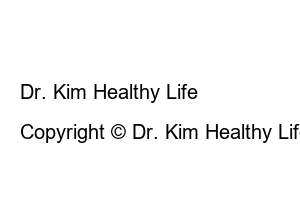구글 계정 복구I also had a Google account that I had been using since I was young, but I forgot my password and entered it several times in a row and it got locked out. I didn’t add my phone number or email as information for recovery, so I was never able to find my account. Not only in cases like mine, there are many cases where my Google account is locked out before identity verification due to hacking, such as when logging in from overseas. Similarly, if there is no information registered in the account, it is impossible to get the Google account back. So, to solve this problem, we recommend that you add a recovery phone number or recovery email to your Google account.
If you add your Google recovery phone number and email address, you will be able to verify your identity in case you are locked out due to entering your password continuously or logging in overseas, and you will be able to get your Google account back at any time. These days, a lot of people do side jobs using AdSense advertising revenue from YouTube and blogs using their Google accounts, so if they can’t find their account, they’ll lose a lot of money, right? Be sure to add and manage your Google recovery phone number and email.
1. How to add Google recovery phone number
2. How to add Google recovery email
3. How to check, edit, and delete Google recovery information
1. Log in to the Google Home site.
2. Click on my Google profile.
3. Click Manage Google Account.
4. Click Security.
5. Find the Verify your identity tab and select Recovery phone number.
6. Enter your Google account password and press Next.
7. Click Add recovery phone number.
8. Enter your mobile phone number and press Next.
9. Click Get Code.
10. Check the Google authentication code received on your phone.
11. Enter the authentication code and click the authentication button.
When you receive a text like G-000000, just enter the 6 digits excluding the G- in front.
12. Google recovery phone number has been added.
Your recovery phone number will now be used to contact you if unusual activity is detected on your account or if you accidentally become unable to log into your account.
1. Go to Google Account – Account Management – Security – Identity Verification Method.
2. Click Add recovery email address.
3. Enter your logged in Google account password and click Next.
4. Enter your recovery email address and press Save.
5. Check the authentication code received in the recovery email you entered.
6. Enter the verification code and click Verify.
7. Google recovery email has been added.
The recovery email is used to contact you if we detect unusual activity on your account or if you accidentally become unable to log into your account.
1. Google Account – Account Management – Security – Check your identity verification method.
2. Click the recovery information you want to modify or delete.
3. Enter your account password and click Next.
4. Use the edit button or delete button.
[Pencil shape edit button]
Just enter the phone number/email address you want to edit and click Update. At this time, enter your mobile phone number after +82 and excluding the first 0. For example, if you register the number 01012345678, enter +821012345678.
[Trash can-shaped delete button]
Your account recovery email/phone number will be permanently deleted.
In today’s post, we learned how to add a Google recovery phone number and email, and how to check, edit, and delete registered recovery information. Unlike accounts on other platforms, Google’s advantage is that it does not require a lot of registration information, but you may regret it later if your account is locked and your identity cannot be verified, so please add recovery information in advance.
Dr. Kim Healthy Life
This is Dr. Kim’s healthy lifestyle blog.
Copyright © Dr. Kim Healthy Life. All Right Reserved.