Working from home and learning remotely are becoming a daily routine. As people work or take classes from home, video conferencing and remote control programs are often used. We’ve organized the downloading and usage instructions for TeamViewer, the most widely used tool for remote control, so that you can see it at a glance.
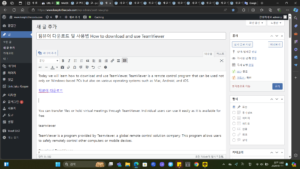
1. Download the TeamViewer program.
Access the Team Viewer site (https://www.teamviewer.com/ko), select the program that suits your PC environment, and download it.
You can click the download button at the top of the homepage’s first screen, or click ‘Free Download’ in the middle. The difference is that in the case of the download button at the top, you can select and download depending on the operating system of the user device, such as Windows, Mac, Linux, Chrome OS, Android, or iOS. If you are using a regular Windows-based PC, click the ‘Free Download’ button below to download the installation file immediately.
2. Installation progress
Run the downloaded installation file (.exe) with administrator privileges to proceed with the installation.
Select installation with default settings and click the ‘Agree-Next’ button.
Installation will proceed.
When the installation progress is 100% complete, consent items will appear, but if any of them are not selected, the Continue button will not be activated. This is where you agree to the collection and processing of personal information, overseas transfer, and use for marketing. This section did not exist in the past, but appears to have been added recently. However, since the only personal information used in the account creation stage after installation is my email address, I agreed and continued the installation.
3. How to use remote control with TeamViewer
After completing the simple installation process, a window for remote control will immediately appear. I really like this because the installation takes about 15 seconds and doesn’t have many steps. In order to use the TeamViewer program in earnest, you must see the ‘Create Account’ section above the connection button. They say security measures have been beefed up and a free account is required for all connections. As security is increasingly being strengthened, this appears to have been added recently.
Tap Create Account, enter your name/email/password and tap the Next button. At this time, there were no restrictions on creating an account, even if you used a name other than your real name. Just enter the email address you actually use. The password must be a combination of numbers, letters, and special symbols so that ‘Acceptable’ is displayed below.
When you click the Finish button and a message window appears saying that it is almost complete, an activation email will have been sent to the email address you entered when signing up.
When I opened my email, I saw an email requesting account verification. Click the Verify Account button to complete the account creation steps.
The installation step is simply completed, and when you run the TeamViewer program window, the ID and password in box 1 are automatically generated. This information is required to request remote control of your PC from outside. If you need to receive remote control, just provide this ID and password.
Conversely, if you need to remotely control someone’s PC, you can access and control it by entering the other person’s ID and password (information that appears in box 1 when you run the other person’s TeamViewer program) in box 2.
It is easy to install and use, so it can be widely used anywhere. However, the most important thing to consider and pay attention to when using TeamViewer is ID and password management. It is said that this account information was leaked and a funny incident occurred.
Therefore, we recommend that you frequently change your TeamViewer ID and password when using it. To change, simply press the refresh button as shown below.
TeamViewer – Change password
Learn about how to download and use TeamViewer for free. If you only care about the security of your account information and use it well, you will be able to use the remote control service to a great extent.