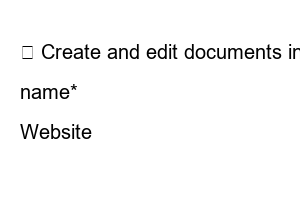구글 드라이브 공유 방법There are many ways to share a document by email or by sending a file via messenger. However, this method is inconvenient for work sharing because you have to confirm each other. So, if you use Google Docs or Evernote, collaboration is easy.
Evernote used to be free to use, but now users have to pay to use more capacity, and Google Docs, which uses Google Drive to free up space and enable collaboration, is widely used.
So, let’s look at how to collaborate using Google Docs.
Google Docs is a document creation tool that can be used in the web environment without installing a program. When you click the place marked above on the Google home screen, various tools appear, and you can enter Documents among them.
If you want to share after entering Google Docs and writing, there are two ways to share it by clicking File in the top menu and clicking the Share button in the top right corner.
When you click the share button, the pop-up window shown above appears. Here, enter the email address you want to share with the user, click the pencil icon on the right, set editable, commentable, and viewable permission settings, and then click Done to share via email.
The other party will receive the above email and click Open in the document to view and edit the created document. Modifications are reflected in real time, so you can work together.
Link sharing is activated when you click < Get a shareable link > at the top, and a new option appears. Here you can select Everyone with the link can edit.
Once you’ve selected link permission, simply click the Copy Link button or copy the link below and send it to the person you want to share it with.
When sharing via e-mail and link, you can set detailed permissions. In the sharing pop-up window, go to Advanced at the bottom right.
If you go into advanced, you can see Change under Users with access, click on it.
When you enter Change, you can see three options. The first is that all Internet users have permission and do not need to log in. The second is accessible to users with the link and does not require a login. Third, only the user specified by the person who shared it will have the permission.
At the bottom of the advanced settings is owner settings, where you can disable download, print and copy as well as permission to add new users.
Google document sharing is widely used by companies and teams because it enables collaboration and detailed management through permission settings. If you want to collaborate on a document, please feel free to use Google Docs.
▶ How to share Google Drive files
▶ Create and edit documents in the Chrome Office browser
Email addresses are not disclosed. Required fields are marked with *
name*
email*
Website