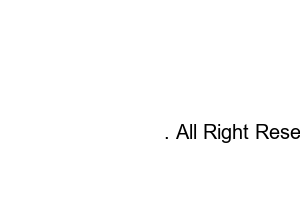카카오뱅크 통장사본 출력It’s really good to know because there are many places that ask for copies of bankbooks as well as corona support funds and corona quarantine support funds. There are surprisingly many things to print.
I will post in detail how to print out a copy of the bankbook at Kakao Bank and how to print out the evidence for submission (account opening confirmation). I hope it helps a lot. Run the installed Kakao Bank app.
When you log in to Kakao Bank, click on your bankbook as follows.
Click on Manage as follows:
When you enter the account management screen, press the copy of your bankbook.
You can check your bankbook copy as follows. If you click Save a copy of your bankbook, you can print the saved file or forward it to someone else.
Certificate for submission to Kakao Bank To print the account opening confirmation, click Customer Center as follows.
Click Issue Certificate.
Tap Deposit of Certificate Issuance.
Click Account Opening Confirmation of Certificate Issuance.
Issuance of Certificate – Confirmation of Account Opening Once again, the confirmation page appears. Click Next.
Choose the issuance method you want. Issuance methods include PC printing and postal delivery. Since we are going to output to PC, select PC output.
PC printing was selected and the number of issuances was 1.
You just need to select the account to issue the certificate to. If you have multiple bankbooks in Kakao Bank, several will appear. Select the bankbook you want to issue.
A message confirming the application for issuance of the certificate appears, and if you click Apply, the final application is made.
This is the final application confirmation message. The certificate application has been completed.
Go to the PC where the printer is connected. Access the Kakao Bank website from that PC. Kakao Bank Shortcut Link: https://www.kakaobank.com/
Kakao Bank
Kakao Bank user guide, consultation, consumer protection, certificate issuance, company introduction, talent recruitment, Kakao Bank Co., Ltd.
www.kakaobank.com
Click Certificate – My Certificate Issuance History as follows.
You can log in with a QR code as follows.
When you enter the mobile Kakao Bank app, you will see the app settings as follows. Tap App settings.
In the Kakao Bank app on your phone, select and click PC – PC Login in the Settings section.
After selecting QR code login, take a picture of the QR code issued from the PC above or enter the authentication number.
A message will appear indicating that you have logged in from the PC. If you press the OK button on the connected PC, if the message that the login is completed appears, it is normal and you press the OK button.
If you come to the PC screen and see my certificate issuance details, you will see the details of your application. Press Document Issuance.
You can print out the account opening confirmation from your PC as follows. You can print it out and submit it where a copy of your bankbook or account opening confirmation is required.
Cjanggunori
I am a programmer who likes to fish. This blog is for sharing fishing techniques, programming language tips and good data.
Copyright ©
Cjanggunori
. All Right Reserved.