Once registered, the Hi-Pass terminal rarely needs to be changed before changing the vehicle, but initial settings are required when purchasing a car. Today, we will guide you on how to register a Hi-Pass terminal.하이패스 단말기 등록
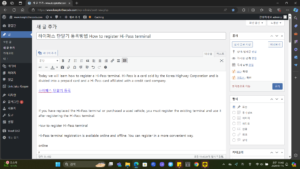
How to register Hi-Pass terminal
1. To use Hi-Pass normally, purchase a Hi-Pass terminal.
There are two types of Hi-Pass terminals: self-registration terminals and built-in terminals that are installed separately in the rear-view mirror or vehicle.
2. Enter your payment method.
3. Hi-Pass terminal registers.
First, the method of registering the Hi-Pass terminal offline is that you can register the terminal at the store when making an offline purchase, so you can register it along with the purchase. If you need to register a Hi-Pass terminal but do not have access to a computer or are inconvenient to register via the Internet, you can register the Hi-Pass terminal by going to the ‘National Hi-Pass Center’. Please use the center nearest you. When registering a Hi-Pass terminal, please be sure to bring the required documents with you as your ID is required. (Hi-Pass terminal registration can also be done by an agent)
If you go to the link below, you can receive instructions on how to use the Hi-Pass terminal, including purchasing, registering, changing, and canceling it.
Highway toll website [official]
Highway toll website
Highway toll usage history inquiry, unpaid toll payment, Hi-Pass terminal registration, Hi-Pass terminal name change and termination, prepaid card application, toll refund
www.hipass.co.kr
Detailed instructions on how to use the terminal registration website
Click ‘Registration and Information Inquiry’ in Terminal Management.
Install the agent (program) required for terminal registration by referring to the marked part in the photo below (left screen) and check whether the installation was successful. Then click the ‘Check ex Agent execution’ button on the Hi-Pass homepage to confirm.
Once the installation has been confirmed, connect the terminal to the computer and when the screen below appears, click the ‘Confirm terminal connection’ button.
Enter all customer and vehicle information on the screen, check the terms and conditions, and complete device registration.
Frequently asked questions about terminals
1. I connected the terminal, but it is not recognized.
After connecting the terminal to the computer, check the devices and printers on the computer.
When registering a terminal, a message appears saying “The connected terminal is a terminal that cannot be issued.”
General terminal: Contact the terminal manufacturer to confirm
Room mirror terminal: Please contact the terminal maintenance team.
Terminal registration inquiry
Terminal registration inquiry: 070-4866-3324
Operating hours 09:00~18:00 (Closed on Saturdays, Sundays, and public holidays/Lunch time 12:00~13:00)
Customer Call Center 1588-2504