Find my AirPods, is it possible to find lost AirPods with an iPhone?
에어팟 찾기
Today, we will look at the Find My AirPods feature of the iPhone. When using AirPods, which are wireless earphones, there are many cases where one unit is removed and lost. In this case, we will introduce how to find the lost AirPods unit using the iPhone’s Find My function.
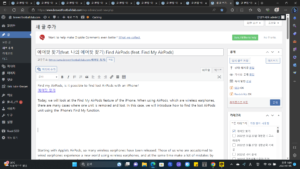
Starting with Apple’s AirPods, so many wireless earphones have been released. Those of us who are accustomed to wired earphones experience a new world using wireless earphones, and at the same time make a lot of mistakes by throwing one unit away when ordering food or drinks.
Yes, that’s the only downside of AirPods in my opinion. It’s easy to lose. Maybe that’s why, “I’m looking for the right AirPod” and “I’m selling the left AirPod” are constantly posted on the market. For these people, today I will tell you how to find my AirPods, so try looking for them before going to the local market. I’ll explain step by step, so please follow me in order and find the lost AirPods unit.
Check My iPhone Settings
The first thing to do to find your AirPods with your iPhone is to check your iPhone settings. For detailed settings, refer to the screen and description below.
iPhone settings screen before finding AirPods
iPhone settings before finding AirPods
1) Username
2) Find My
3) Find My iPhone
4) Enable ‘Find My iPhone’ and ‘Find My Network’
Go to Settings > Username > Find My > Find My iPhone and enable ‘Find My iPhone’ and ‘Find My Network’. First of all, if you want to find your AirPods, you need to make sure that your iPhone settings are set up properly. Look at the screen above and follow the numbers in order.
Utilize the Find My feature
After confirming the setting of my iPhone, let’s find the AirPods using the iPhone’s ‘Find My’ default application. For more details, please follow the screen and explanation below.
How to use iPhone Find My function screen
How to use iPhone Find My feature
5) Check if my iPhone Bluetooth is turned on.
Go to Settings > Bluetooth and see if your AirPods are connected. If there is a Bluetooth connection, the AirPods are within a radius of approximately 10 meters. Because Bluetooth doesn’t connect outside a 10 meter radius.
6) After finding the ‘Find My’ application on your iPhone, touch it.
A map of your current location and Apple devices connected to your phone will appear.
7) Please select the AirPods you are looking for among them.
8) Select the play sound button.
The AirPods start to make a ‘beep’ sound. It starts with a small sound and gets louder as time goes on. Now you can follow the sound source and find it diligently.
9) If you find the AirPods unit, press the Stop button to end the sound.
For reference, this function cannot be used if the AirPods are lost with both the left and right units in the case. If you lose the entire AirPod and press play sound to find it, a message saying ‘Sound on hold’ will appear. This function can be used only when there is a paired AirPods unit within a radius of 10 meters.
Two Reasons for Pending Messages to Pop Up
1) If AirPods and iPhone are not connected via Bluetooth
2) Out of the effective range of Bluetooth
And, of course, all of this can only be done before the battery dies. Don’t miss the golden time before the battery runs out, and I hope you find it using this method.